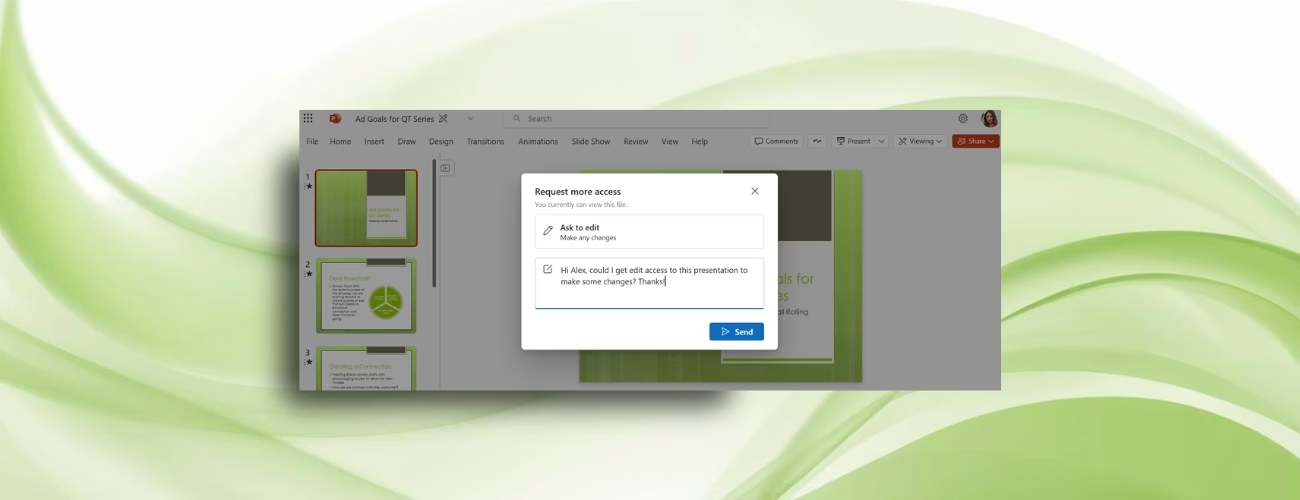Streamlining Collaboration: A Deep Dive into Requesting More Access in Microsoft 365 Web Apps
For anyone who's ever navigated the labyrinthine world of enterprise document permissions, the scenario is all too familiar: you're deep into a critical project, you open a shared file in Word, Excel, or PowerPoint for the web, and... bam. View-only. Suddenly, your workflow grinds to a halt. You need to make an urgent edit, but you're stuck. What do you do? Historically, it involved a digital wild goose chase—downloading a copy (creating version control nightmares, by the way), or worse, firing off an email or Teams message to the file owner, hoping they're at their desk and responsive. It's a productivity killer, plain and simple.
But here's some genuinely good news for Microsoft 365 Enterprise users. Microsoft has rolled out a new feature that's poised to significantly smooth out this common friction point: the ability to request elevated permissions directly within Word, Excel, and PowerPoint for the web. This isn't just a minor tweak; it's a thoughtful enhancement that addresses a real-world pain point, promising to unlock a new level of productivity and seamless collaboration.
The Old Way: A Roadblock to Productivity
Let's be honest, the previous process was clunky. Imagine you're a project manager, reviewing a budget spreadsheet in Excel. You spot a crucial error, but you only have viewing rights. Your options?
- Download and Edit: You download the file, make your changes, and then... what? Save it as a new version? Send it back to the owner? This often leads to multiple versions floating around, confusion, and wasted time trying to reconcile them.
- Out-of-App Communication: You switch to Outlook or Teams, draft a message to the file owner, explain why you need edit access, and then wait. And wait. This context-switching is incredibly disruptive. It pulls you away from the task at hand, breaking your focus and adding unnecessary steps to what should be a straightforward process. It's like trying to change a flat tire while driving. You just can't do it efficiently.
This wasn't just an inconvenience; it was a genuine bottleneck for teams trying to work efficiently in a cloud-first environment. Microsoft heard the feedback, and thankfully, they've delivered a much-needed solution.
Introducing the In-App "Request More Access" Feature
Sonia Kulkarni, a Principal Product Manager on the Office Shared Services and Experiences team, recently announced this new capability, and it's a breath of fresh air. Now, if you're viewing a document, spreadsheet, or presentation in its web-based form and realize you need more access, you don't have to leave the application. The option to "Request more access" is right there, a few clicks away.
How It Works: A Seamless Workflow for Users and Owners
The beauty of this feature lies in its simplicity and integration. It's designed to be intuitive for the person requesting access and straightforward for the file owner.
For the User Requesting Access:
- Open the File: Simply open the Word, Excel, or PowerPoint file in your web browser, as you normally would.
- Locate the Option: In the upper right-hand corner of the application interface, you'll see a "Viewing" button. Click on it.
- Initiate Request: From the dropdown menu, select "Request more access."
- Specify Needs: A small dialog box will appear. You can choose the permission level you need: "Ask to edit" or "Ask to review."
- Add a Note (Optional but Recommended): This is where you can add a brief, clear message to the file owner explaining why you need the access. For example, "Need to update Q3 budget figures" or "Reviewing for final client approval." While not mandatory, it's a good practice and can expedite approval.
- Send and Await Notification: Click "Send." You'll receive an in-app notification confirming your request has been sent, and you'll get an email once the owner responds. Once approved, a quick refresh of the file will update your permissions.
For the File Owner:
The process is equally streamlined for the file owner. They receive an email notification that's surprisingly comprehensive. This email clearly shows:
- The person who requested access.
- Their current permissions on the file.
- The specific access level they've requested (edit or review).
- Any note they included with their request. Crucially, the email also provides direct options to "Change access" or "Decline the request" right within the email itself. This means the owner doesn't even need to open the file or navigate to SharePoint permissions settings. Talk about efficiency!
Beyond the Clicks: Impact on Productivity and Collaboration
This seemingly small feature has significant implications for enterprise productivity and collaboration.
- Reduced Friction: It eliminates the "permission hurdle" that often stalls work. Users can stay in their flow, rather than being pulled out to send emails or chase down owners.
- Faster Turnarounds: By simplifying the request and approval process, documents can move through review and editing cycles much more quickly. No more waiting hours, or even days, for a simple permission change.
- Enhanced Collaboration: When it's easier to get the access you need, people are more likely to engage with documents actively. This fosters a more dynamic and truly collaborative environment, where everyone can contribute effectively without unnecessary barriers.
- Alignment with Web-First Strategy: This feature underscores Microsoft's ongoing commitment to making their web applications robust and feature-rich. We're seeing a clear trend, with many organizations, like Vanderbilt University Medical Center, actively transitioning employees to exclusively use Microsoft 365 Office apps via the web. Features like "Request more access" are vital in making that shift truly viable and productive.
Important Considerations and Nuances
While this feature is a fantastic addition, it's worth noting a few practical points:
Requirements:
To leverage this capability, users must:
- Have a Microsoft 365 Enterprise account. This is designed for organizational use, not personal accounts.
- Be viewing a file stored in your organization's OneDrive or SharePoint. This makes sense, as these are the platforms where permissions are managed.
- Have a good internet connection. Well, that's a given for any web app, isn't it?
Tips and Known Issues:
- Zoomed In? Look for Ellipsis: If you're zoomed in on your web browser, the "Request more access" button might be hidden behind an ellipsis (…). Just click those three dots to reveal it.
- Updating a Request: Need to change your request or add a new note? Simply follow the same steps, and you'll see an option to "Resend request."
- Loading Times: For very large or complex documents with many co-authors, permission changes might take a little longer to load. Your new permissions will only reflect once the document has fully loaded. Patience is a virtue here.
- Classic View Mode: This feature isn't supported in Classic View mode in Word for the web. So, if you're still clinging to the past, you might need to embrace the modern view to take advantage of this.
The Broader Picture: A Step Towards True Seamlessness
This "Request more access" feature is more than just a convenience; it's a strategic move by Microsoft to enhance the usability and collaborative power of its web-based Office applications. It demonstrates a clear understanding of enterprise workflows and a commitment to removing the small, yet significant, roadblocks that can hinder productivity. For anyone who's ever felt the frustration of being locked out of a critical document, this update is a welcome relief. It's another solid step towards making online collaboration truly seamless, efficient, and, dare I say, even enjoyable. And that's something worth celebrating.