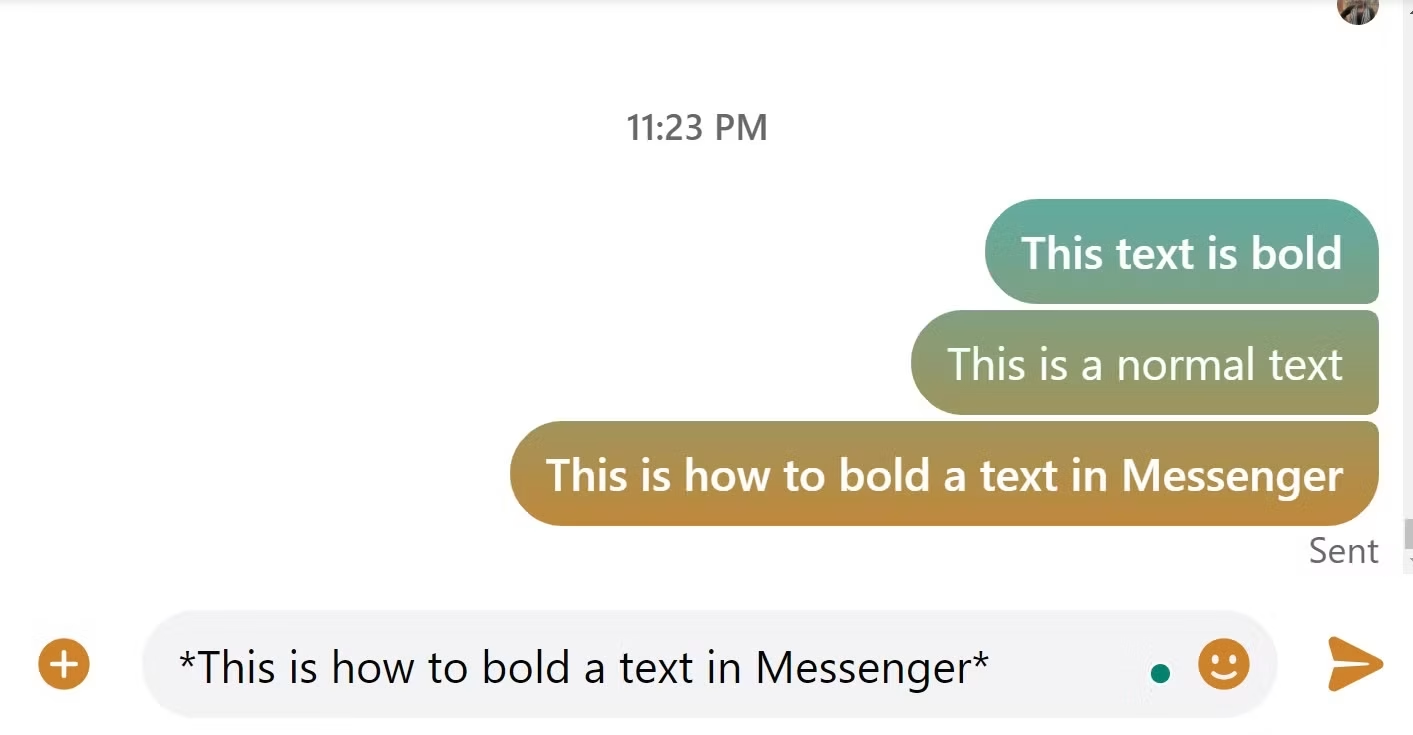Unlocking Expressive Communication: How to Send Formatted Text in Messenger
As someone who spends a good chunk of my day communicating digitally, I've seen firsthand how a simple bolded word can prevent misunderstandings, or how a bulleted list can make complex instructions digestible. It really does make a difference. Let's dive into how you can leverage these often-overlooked features in Messenger to make your conversations more effective and, frankly, more professional.
The Simple Art of Messenger Text Formatting
So, how do you actually do it? It's surprisingly straightforward, relying on what's known as "markdown" syntax. Think of it as a secret language Messenger understands, where certain symbols tell it how to display your text. You don't need to dig through menus or settings; you just type.
Mastering the Basic Formatting Codes
Here are the primary formatting options available and how to use them. It's pretty intuitive once you get the hang of it.
- Bold Text: Want to make something stand out? Just surround the word or phrase with asterisks (
*). For example, typing*Important message*will appear as Important message. I use this constantly for deadlines or key takeaways. - Italic Text: For a bit of emphasis, or perhaps to denote a title or a thought, use underscores (
_). So,_Read this carefully_becomes Read this carefully. It's subtle, but effective. - Inline Code: This one's a bit niche, but incredibly useful for developers, or anyone sharing specific commands or file names. Enclose your text with backticks (
`). For instance,`sudo apt-get update`will show up assudo apt-get update. It's great for distinguishing technical terms from regular prose.
Structuring Your Thoughts with Lists and Quotes
Beyond just individual words, Messenger also allows for more structured formatting, which is fantastic for longer messages or when you're trying to convey multiple pieces of information.
-
Bulleted Lists: Need to list out items? A simple hyphen (
-) followed by a space at the beginning of each line does the trick.- First item - Second item - Third itemThis will render as:
- First item
- Second item
- Third item
It's incredibly useful for meeting agendas, shopping lists, or even just breaking down a complex idea into digestible points.
-
Numbered Lists: Sometimes, order matters. For step-by-step instructions or ranked items, use a number followed by a period and a space (
1.).1. Step one 2. Step two 3. Step threeThis will become:
- Step one
- Step two
- Step three
I find this invaluable when giving directions or outlining a sequence of actions.
-
Block Quotes: If you're referencing something someone else said, or just want to set off a particular passage, the block quote feature is perfect. Start the line with a greater-than sign (
>).> This is a very important quote that I want to highlight.It'll display as:
This is a very important quote that I want to highlight.
This helps distinguish your own thoughts from quoted material, adding a layer of professionalism to your messages.
Why Formatted Text is More Than Just a Gimmick
You might be thinking, "Is all this really necessary?" And my answer is a resounding, "Yes!" In a world saturated with digital communication, anything that enhances clarity and reduces ambiguity is a win.
Enhancing Clarity and Readability
Plain text can be a wall of words. Formatted text, however, breaks up that wall, making your message easier to scan and comprehend. Imagine receiving a long paragraph of instructions versus a bulleted list. Which one are you more likely to read thoroughly and understand quickly? Exactly. It's about respecting the reader's time and cognitive load.
Adding Emphasis and Professionalism
Using bold or italics strategically allows you to guide the reader's eye to the most crucial parts of your message. It's like adding vocal inflections to your written words. Plus, for work-related communications or even just organizing group plans, well-formatted messages simply look more polished and thoughtful. It shows you've put effort into your communication, which, in my experience, is always appreciated.
Navigating the Nuances and Looking Ahead
While these formatting options are fantastic, it's worth noting that their consistent display can sometimes depend on the version of Messenger the recipient is using. Most modern versions should render them correctly, but occasionally, an older app might just show the raw markdown symbols. It's not a deal-breaker, but something to keep in mind.
Also, it's interesting to consider how these small features fit into the broader landscape of Meta's platforms. We've seen a lot of movement recently around user experience and security, like the rollout of passkey support. While not directly related to text formatting, these updates reflect a continuous effort to make the platform more robust and user-friendly. It suggests that Meta is paying attention to the details that enhance the overall communication experience, even if privacy concerns remain a significant backdrop for many users.
The ability to format text in Messenger, while perhaps not revolutionary, is a quiet evolution that significantly improves the quality of our digital interactions. It empowers you to communicate more effectively, ensuring your message is not just sent, but truly understood. So, go ahead, give it a try. You might be surprised at the difference it makes.