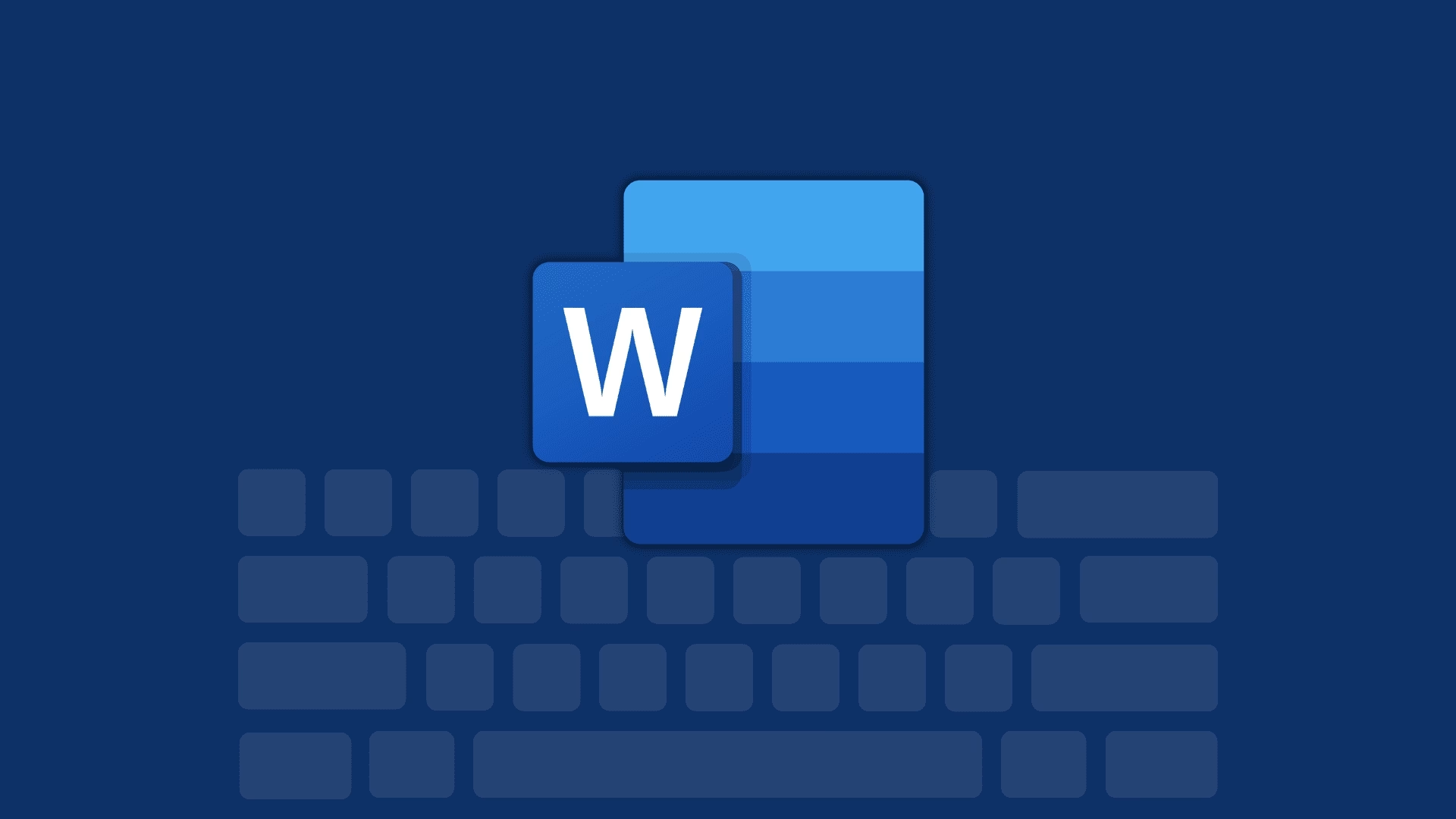Ditching the Microsoft Word Habit: Four Open-Source Writing Apps That Can Truly Replace It
For years, Microsoft Word has been the undisputed heavyweight champion of word processing. It's the default, the standard, the program everyone just uses. But let's be honest, that dominance comes with a price tag, often a recurring subscription, and a certain level of vendor lock-in that many of us are growing tired of. Why pay for something when equally capable, or even superior, alternatives exist for free? It’s a question I’ve pondered myself, especially as I’ve seen the open-source landscape mature.
The good news? The world of open-source software has blossomed, offering robust, feature-rich writing applications that can genuinely stand toe-to-toe with Word. Not just for basic document creation, mind you, but for complex tasks, collaboration, and professional output. We're talking about real contenders here, not just flimsy imitations.
Why Even Bother with Open Source?
Before we dive into the specific apps, let's quickly touch on why open source is such a compelling proposition. Beyond the obvious benefit of being free (who doesn't love that?), open-source software offers transparency, community support, and often, a greater degree of control over your data. You're not beholden to a single corporation's whims or update cycles. Plus, the collaborative nature of open-source development often means bugs are squashed faster and new features are driven by actual user needs, not just market trends. It's empowering, really.
The Heavy Hitter: LibreOffice Writer
If you're looking for a direct, comprehensive replacement for Microsoft Word, LibreOffice Writer is almost always the first name that comes up. And for good reason. It's the spiritual successor to OpenOffice.org, and it's been meticulously developed by a passionate community for over a decade.
What makes Writer so good? Well, for starters, it's incredibly feature-rich. You'll find everything you'd expect from a modern word processor: advanced formatting, tables, images, spell check, grammar check, mail merge, and even complex document structuring tools like master documents and indexing. It handles .docx files remarkably well, meaning you can open, edit, and save Word documents without much fuss. This compatibility is a huge deal, especially if you're regularly collaborating with folks still stuck in the Microsoft ecosystem. I've personally used it for everything from simple letters to multi-chapter reports, and it rarely disappoints. It's a true workhorse.
The Modern Challenger: OnlyOffice Desktop Editors
While LibreOffice Writer is fantastic, some users find its interface a bit… traditional. If you're after something that feels more contemporary, perhaps even a bit like Microsoft Office 365's online version, then OnlyOffice Desktop Editors is a strong contender.
OnlyOffice shines with its exceptional compatibility with Microsoft Office formats. Seriously, it's probably the best I've seen among open-source options. Documents created in Word, Excel, or PowerPoint often look identical when opened in OnlyOffice, which is a massive plus for fidelity. Its interface is ribbon-based, familiar to anyone who's used recent versions of Word, making the transition almost seamless. But here's the kicker: OnlyOffice is built with collaboration in mind. While the desktop version is standalone, it integrates beautifully with OnlyOffice's cloud platform (or other cloud solutions like Nextcloud or OwnCloud) for real-time co-editing. That's a game-changer for teams looking to move away from Google Docs or Microsoft 365. It's clean, fast, and very intuitive.
The Lightweight Option: AbiWord
Sometimes, you don't need a full-blown office suite. Sometimes, you just need a straightforward word processor that's light on system resources and gets the job done without any bloat. That's where AbiWord comes in.
AbiWord has been around for a long time, and while it might not boast the sheer number of features found in LibreOffice or OnlyOffice, it's incredibly efficient. It's fast to load, consumes minimal memory, and provides all the essential word processing functionalities: basic formatting, spell check, tables, and image insertion. It supports a variety of document formats, including Word's .doc (though its .docx support is less robust than the others). For older machines, or for users who simply want a no-frills writing experience, AbiWord is a solid, reliable choice. It's not trying to be everything to everyone, and that's its strength.
The KDE Ecosystem Choice: Calligra Words
For users deeply integrated into the KDE desktop environment on Linux, Calligra Words offers a native and well-integrated word processing experience. Part of the larger Calligra Suite, Words is designed to be a modern office application with a focus on usability and unique features.
Calligra Words boasts a clean interface and some interesting capabilities, particularly around layout and desktop publishing. It's perhaps less of a direct Word clone and more of a versatile document creation tool. While its .docx compatibility has improved over the years, it's still not as perfect as OnlyOffice's. However, if you're a Linux user, especially on KDE, and you appreciate applications that feel truly at home in your environment, Calligra Words is definitely worth exploring. It's a testament to the diversity within the open-source world.
Making the Switch: What to Consider
Transitioning from a familiar tool like Microsoft Word can feel daunting, I get it. But it's often easier than you think. Here are a few things to keep in mind:
- Compatibility: As mentioned, LibreOffice and OnlyOffice are excellent with
.docx files. Always test your most critical documents first.
- Learning Curve: While interfaces differ, the core concepts of word processing remain the same. Give yourself a week or two to adjust. You'll be surprised how quickly you adapt.
- Cloud Integration: If cloud collaboration is crucial, OnlyOffice's capabilities with its own cloud or other services like Nextcloud are a huge plus. LibreOffice also has online versions, though they might require a bit more setup.
- Community Support: Open-source projects thrive on their communities. Forums, wikis, and user groups are invaluable resources if you run into an issue.
The landscape of writing apps is dynamic, with even AI-driven features beginning to emerge in productivity tools. But the core need for a reliable, powerful word processor remains. These open-source options aren't just free alternatives; they're powerful, evolving tools that empower users and offer a refreshing break from the proprietary mold. Give one a try. You might just find your new favorite writing companion.