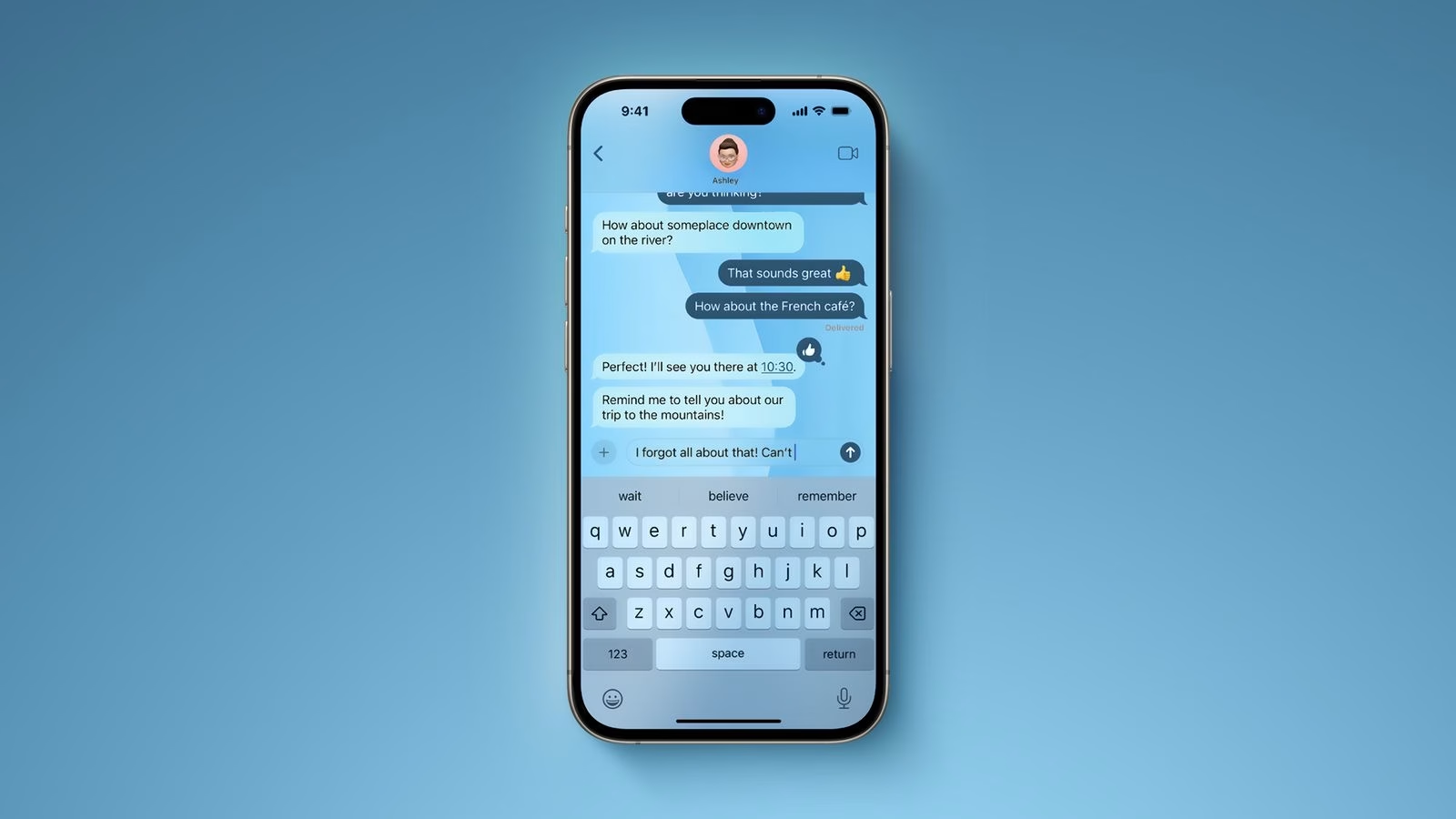Stuck with Green Bubbles? How to Fix iMessage Activation Issues on iOS 26
Ever updated your iPhone, excited for the new features, only to find your messages are suddenly showing up as green bubbles instead of the familiar blue? It's a frustrating experience, and if you're on iOS 26, you might be running into an iMessage activation issue. Don't worry, you're not alone, and there are definitely ways to get your blue bubbles back! This guide will walk you through the most common cause and the steps to fix it, so you can get back to seamless messaging.
What's Going On? The SIM Card Culprit
This can happen for a variety of reasons, but it's often seen when users have recently switched carriers, updated their phone with a new SIM, or perhaps have an old eSIM profile lingering from a previous plan. The good news is that this is usually a pretty straightforward fix, and you probably don't need to call Apple Support right away.
Spotting the Signs: Are You Affected?
How can you tell if this is the problem you're facing? Apple has outlined a few key indicators:
- The Green Bubble Blues: The most obvious sign is when your messages to other iPhone users start appearing as green (SMS/MMS) instead of blue (iMessage).
- Activation Error Messages: You might see pop-up notifications on your screen stating "Cannot activate iMessage" or "An error occurred during activation."
- Missing Phone Number in Settings: Head over to
Settings > Messages > Send & Receive. If your phone number isn't checked or selectable under "You can be reached by iMessage at," that's a big clue. - Delivery Woes: Messages you send might take ages to deliver, or you might even get a "Not Delivered" alert.
- Dual-SIM Clues: If you're using a dual-SIM setup (e.g., an eSIM and a physical SIM), pay close attention to any lines that aren't actively being used.
If any of these sound familiar, then it's highly likely you're dealing with this iMessage activation issue.
Your Step-by-Step Guide to Fixing iMessage Activation
Alright, let's get down to business and fix this! The most effective solution, according to Apple and many users who've already tackled this, involves managing your SIM cards. We'll go through this step-by-step.
Step 1: The SIM Card Cleanse (Your First and Best Bet!)
- Identify the Culprit SIM:
- Navigate to
Settings > Cellular(orMobile Dataon some devices).- Take a good look at the cellular plans listed. Do you see any that are marked as "Inactive," "Not Provisioned," or that you know you're no longer using? This is likely your problem child. If you've recently switched carriers or have an old eSIM profile, that's probably it.
- Remove the Inactive eSIM (If Applicable):
- Tap on the inactive cellular plan.
- You should see an option to "Remove Cellular Plan" or "Delete eSIM." Go ahead and select that.
- You might need to enter your passcode to confirm.
- Eject the Physical SIM (If Applicable):
- If you're using a physical SIM card that's inactive, you'll need to remove it.
- First, power off your iPhone completely.
- Using a SIM ejector tool (or even a small paperclip), carefully push the small hole on the SIM tray. This will pop the tray out.
- Remove the inactive physical SIM card. Make sure you only reinsert your active SIM card.
- Slide the tray back in and power your iPhone back on.
- Give Your iPhone a Fresh Start:
- Once your phone is back on, it's a good idea to restart it. Press and hold the side button and either volume button until the power off slider appears. Slide to power off, wait about 30 seconds, and then press and hold the side button again to turn it back on.
- Reactivate iMessage:
- Now, let's try to get iMessage working again. Go to
Settings > Messages.- Toggle the
iMessageswitch OFF. - Wait for about 10 seconds.
- Toggle the
iMessageswitch back ON. - Under the "Send & Receive" section, double-check that your phone number is selected and checked. It might take a minute or two for iMessage to activate with your number. Having a stable Wi-Fi connection can speed this up.
- Toggle the
This process, especially removing an old eSIM, fixes the issue for a vast majority of users. It's quick, usually takes less than 10 minutes, and gets you back to blue bubbles!
Step 2: Network Reset and Device Refresh
If removing the inactive SIM didn't do the trick, don't despair! Sometimes, it's just a little network hiccup that needs clearing out. iOS 26 has some new network optimizations, and occasionally, these can cause minor conflicts.
- Check Your Device's Time and Carrier Settings:
- Ensure your iPhone's date and time are set automatically. Go to
Settings > General > Date & Timeand make sure "Set Automatically" is toggled on.- Also, check for any carrier settings updates. Go to
Settings > General > About. If an update is available, you'll see a prompt to update your carrier settings.
- Also, check for any carrier settings updates. Go to
- Reset Network Settings:
- This is a bit more of a reset, but it doesn't delete your personal data. It clears out Wi-Fi passwords, VPN configurations, and cellular settings, which can sometimes resolve connectivity issues.
- Go to
Settings > General > Transfer or Reset iPhone > Reset. - Tap
Reset Network Settings. You'll need to enter your passcode. - After the reset, your iPhone will restart. You'll need to re-enter your Wi-Fi passwords. Then, try reactivating iMessage as described in Step 1.
- Go to
- Perform a Force Restart:
- For iPhone 8 and later models: Quickly press and release the Volume Up button, then quickly press and release the Volume Down button. Finally, press and hold the side button until you see the Apple logo. This is a more thorough restart that can clear out temporary software glitches.
Step 3: When All Else Fails – Apple ID and Support
- Sign Out and Back Into Your Apple ID: Sometimes, signing out of your Apple ID on your iPhone and then signing back in can help refresh the connection to Apple's services, including iMessage. Just be sure to back up your data if prompted.
- Go to
Settings > [Your Name] > Sign Out. Follow the on-screen prompts.- Once signed out, restart your iPhone and then sign back in with your Apple ID.
- Afterward, try reactivating iMessage again.
- Contact Apple Support: If none of these steps resolve the iMessage activation issue, it might be time to contact Apple Support directly. They can offer more personalized troubleshooting and investigate if there's a deeper issue with your account or device.
Don't let a little iMessage activation bug ruin your messaging experience! With these steps, you should be able to get your blue bubbles back and running smoothly on iOS 26. Happy texting!