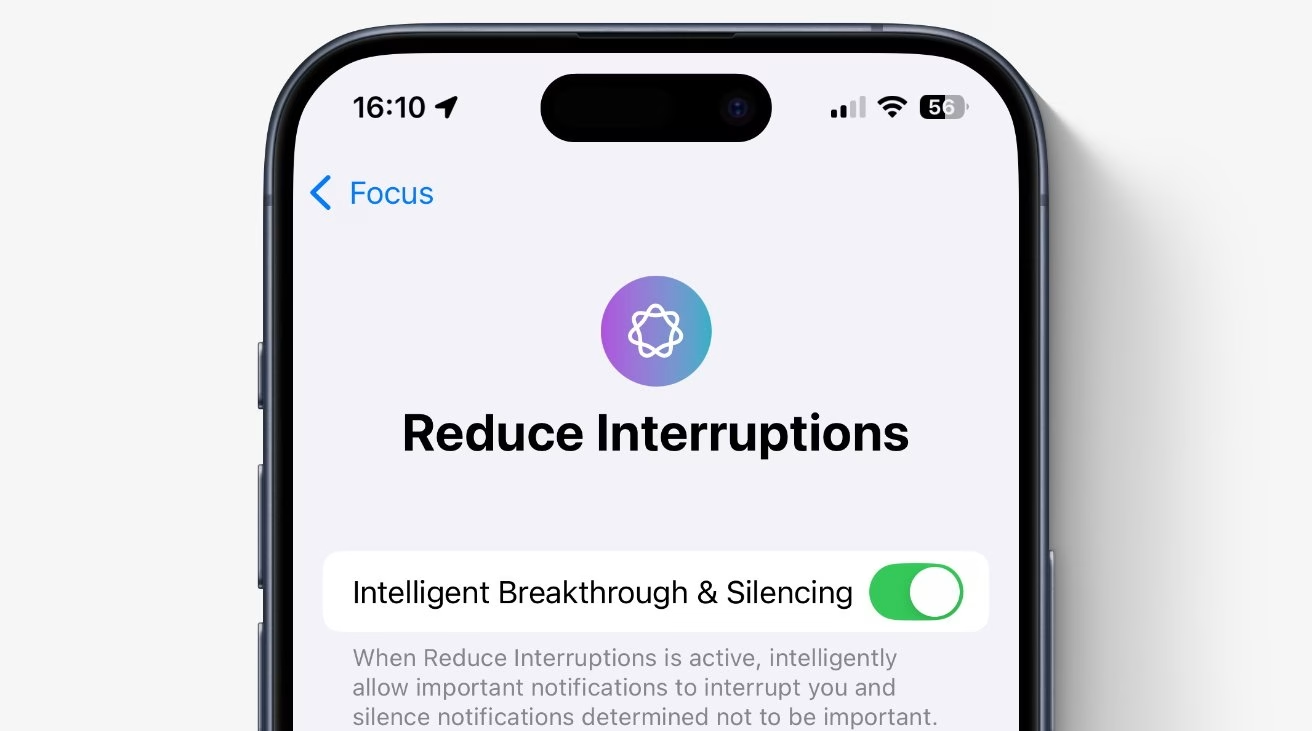Mastering Focus: How to Utilize Reduce Interruptions in iOS 26
In today's hyper-connected world, constant pings and notifications can fracture our attention, making deep work or genuine relaxation feel like distant dreams. Recognising this pervasive challenge, Apple’s iOS 26 introduces a significantly enhanced "Reduce Interruptions" feature, an intelligent evolution of its Focus modes. This isn't just about silencing your phone; it's about a sophisticated, AI-driven assistant that intelligently curates your digital environment, ensuring only the truly vital breaks through. Our aim here is to provide a clear, actionable guide to setting up and optimizing this powerful tool, helping you reclaim your focus and digital well-being.
Understanding Reduce Interruptions in iOS 26
"Reduce Interruptions" in iOS 26 leverages advanced Apple Intelligence to fundamentally redefine how your device communicates with you. Gone are the days of rigid, manual rules. This feature uses on-device machine learning to understand your context—whether you're at work, exercising, sleeping, or enjoying family time—and dynamically filter notifications. It's designed to adapt to your habits, learning which alerts are genuinely urgent and which can wait, doing all this processing locally on your device to protect your privacy. Think of it as a smart digital doorman, letting in only your most important guests.
Step-by-Step Guide: Activating and Customizing Reduce Interruptions
Getting started with "Reduce Interruptions" is straightforward, yet the depth of its customization allows for a truly personalized experience. Let's walk through it.
1. Accessing Focus Settings
First things first, you'll need to navigate to your iPhone's core settings.
-
Open the Settings app on your iOS 26 device.
-
Scroll down and tap on Focus. This is where all your concentration-enhancing tools reside.
2. Creating or Selecting Reduce Interruptions
Within the Focus section, you'll find various modes. While you can customize any existing Focus mode to mimic "Reduce Interruptions," iOS 26 often presents it as a distinct, pre-configured option due to its specialized AI capabilities.
-
Look for an existing Reduce Interruptions mode. If it’s not there, you can tap the + icon in the top right corner to create a Custom Focus and name it "Reduce Interruptions," then build it out. However, most users will find it readily available.
-
Tap on Reduce Interruptions to begin its setup.
3. Configuring Allowed People & Apps
This is where you tell iOS 26 who and what can actually get through when the mode is active.
-
Under "Allowed Notifications," you’ll see sections for People and Apps.
-
Tap on People. Here, you can add specific contacts whose calls or messages should always break through. This is crucial for family, immediate team members, or emergency contacts. You can even specify if repeated calls from these people should be allowed, ensuring an urgent situation gets your attention.
-
Next, tap on Apps. Select the applications that are genuinely critical and should be permitted to send notifications. For many, this might include work communication tools, health monitoring apps, or specific security alerts. Remember, the goal is reduction, so be judicious here.
4. Leveraging Intelligent Breakthroughs & Summaries
This is a hallmark of iOS 26's advanced intelligence.
-
Toggle on Intelligent Breakthrough. This feature allows the system's AI to override your chosen allowed people/apps if it detects an urgent notification that it believes you truly need to see, based on context and keywords. It's remarkably accurate, but you can always review its suggestions.
-
Enable Summaries. For non-urgent notifications from unapproved apps or contacts, "Reduce Interruptions" can intelligently bundle them into a digestible summary, delivered at scheduled times (e.g., morning, midday, evening). This prevents a constant stream of low-priority alerts while still keeping you informed. You can customize when these summaries appear.
5. Scheduling and Contextual Activation
"Reduce Interruptions" works best when it activates automatically, anticipating your needs.
-
Under the "Turn On Automatically" section, tap Add Schedule or Automation.
-
You can set Time-Based Schedules (e.g., 9 AM to 5 PM for work, or during your sleep hours).
-
For even greater intelligence, utilize Siri Suggestions. iOS 26 learns from your calendar events, location (e.g., when you arrive at the office), and app usage. It can automatically suggest activating "Reduce Interruptions" when you're in a meeting or start a focus-intensive app. Just confirm the suggestion, and it’ll learn for next time.
-
Location-based activation is also powerful. You can set it to turn on when you arrive at a particular place and turn off when you leave.
Advanced Customization and Best Practices
To truly master "Reduce Interruptions," a bit of fine-tuning can go a long way. This isn't a "set it and forget it" feature entirely, though its AI does a lot of the heavy lifting.
Fine-Tuning AI Learning
The Apple Intelligence powering "Reduce Interruptions" is designed to learn from your interactions. If you frequently check a silenced app's notifications, the system might subtly adjust its priority. Conversely, if you consistently ignore a "breakthrough" alert, it will learn to de-prioritize similar future notifications. Don't be afraid to occasionally manually dismiss an "urgent" breakthrough or check an app if you notice a pattern of mis-prioritization; this feedback helps the AI adapt. Over time, you’ll find it becomes remarkably accurate, predicting your needs almost effortlessly.
Reviewing Silenced Notifications
Don't fret about missing something important. Even with "Reduce Interruptions" active, you can easily review all silenced notifications. Simply swipe down from the top of your screen to open Notification Center. All the alerts that were quietly filtered away will be waiting there, neatly organized, often batched together. This offers a sense of control and assures you that nothing is truly lost.
Integration with Other Focus Modes
Battery Considerations
It's natural to wonder about the impact on your iPhone's battery life with advanced AI processing running in the background. Rest assured, Apple has optimized "Reduce Interruptions" to be incredibly efficient. Because the processing largely happens on-device, it avoids the constant data transfers to cloud servers that some other systems might require. User tests indicate the battery drain is minimal, often less than 2% per hour, and the benefit of uninterrupted focus far outweighs this negligible power consumption.
Troubleshooting and Common Questions
Even with advanced intelligence, questions and minor hiccups can arise.
-
"I missed an important notification!" First, check your allowed people and apps. Was the sender or app on the allowed list? If not, add them. Also, verify that "Intelligent Breakthrough" is enabled; if it's off, only your explicitly allowed items will get through. If it was an unexpected urgent message, consider giving the AI a bit more time to learn your patterns.
-
"It's letting too many things through." Review your "Allowed People" and "Allowed Apps" lists. It's easy to accidentally grant permission to an app or contact you didn't intend to. The stricter these lists, the fewer interruptions you'll experience.
-
"My phone isn't activating Reduce Interruptions automatically." Check your schedules and Siri Suggestions in the Focus settings. Ensure location services are enabled for Focus if you're using location-based triggers. Sometimes, simply restarting your iPhone can resolve minor automation glitches.
By taking a few moments to understand and configure "Reduce Interruptions" in iOS 26, you're not just silencing your phone—you're intelligently curating your digital life. This powerful feature empowers you to take control of your attention, fostering greater productivity and mental peace.